 When I started my blogging career, I faced several challenges. These challenges were sometimes very
When I started my blogging career, I faced several challenges. These challenges were sometimes verydaunting. Most of the challenges that I faced, almost made me lose confidence in myself.
But do you know the best part of the whole thing?..... I always found my way around all the challenges that came knocking. One of the very challenges that I faced, was that of suddenly having specific post comments disabled.
I just loaded my blog one day and discovered that about a couple of posts had their comments disabled. I was confused, and it really took me a few days to figure out what the problem was. But finally, I got it fixed, and that gave me great joy.
So I thought it might be really great if I did a post about this, so people like you, don't get to face such a challenge as you blog.
Read on to see how to enable or disable comments in individual or specific posts in blogger blog.
But first, let's see how to generally enable post comments for your blog.
How To Generally Enable Or Disable Post Comments In A Blog
You can actually choose to enable or disable comments on your blog in general. This means that people visiting your blog or reading your blog posts would not have the option to post comments on your blog posts.
How do you achieve this?...
To enable comments, click on "Settings" from the drop-down menu on your Dashboard.
Then go to the area for "Posts and Comments" on the lower left hand corner of the page that is displayed, and click on it.
Next, you can effect some changes to the comment Settings area. To disable comments for your blog, set "Comment Location" to "hide". To enable threaded comments, set "Comment Location" to "Embedded", and so on and forth. You can pretty well experiment with the rest of the comments settings options.
That's all you need to know about generally turning comments on and off for your blog.
Then what about controlling comments for specific posts?
Here's how to do it..
How To Enable Or Disable Comments For Specific/Individual Posts In Blogger
If you don't want your comment settings to be blog-wide, you can click on the menu on the right side of the Post Editor (window where you type and edit your blog posts) to set post-specific comment settings.
Here you have to click on "Options" under Post settings, then you can choose among three options: Allow; Don't allow, hide existing; Don't allow, show existing.
And that does the job!
So now I am glad you can do this yourself, and may not have to face any challenges with this one.
Has this post taught you anything that you didn't know how to do before?
Then it's time to share it with thousands of people who also need the information...C'mon don't be selfish.
Use the share buttons below the post now!
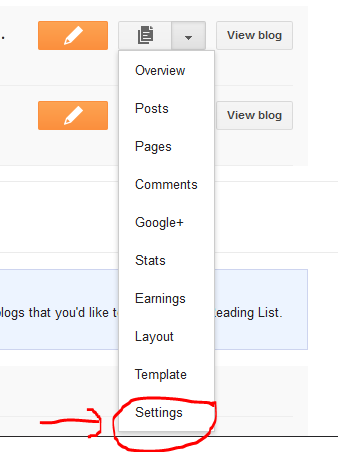












0 comments:
Post a Comment